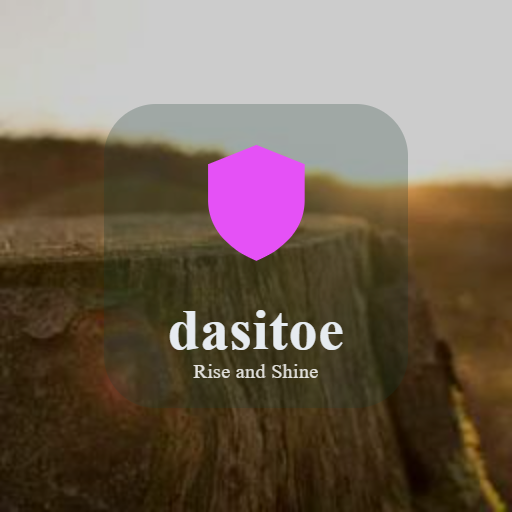Backing up your photos and files is one of the smartest steps you can take to protect your valuable memories and important documents. Whether it’s family pictures, work files, or personal projects, having a reliable backup ensures you don’t lose everything due to device failure, accidental deletion, or other unforeseen problems.
In this guide, we’ll walk through why backing up is essential, the best methods to do it, and tips to keep your backups organized and secure.
Why Should You Back Up Your Photos and Files?
Data loss can happen to anyone. A hard drive can crash, your phone can be lost or stolen, or files can accidentally be deleted. Without a backup, recovering this data might be impossible or expensive.
Backing up helps you:
– Protect against data loss caused by hardware failure, theft, or accidents.
– Restore files quickly if you change or upgrade devices.
– Keep multiple copies of important memories and work.
Even if you think your device is safe now, setting up a backup routine is a proactive way to avoid future headaches.
Backup Options: What Are Your Choices?
There are multiple ways to back up your photos and files. Some methods are more manual, while others offer automatic syncing and security features. Here are the most popular choices:
1. External Hard Drives
External hard drives are physical devices where you can copy your files.
Pros:
– Large storage space
– No internet required
– One-time purchase cost
Cons:
– Can be lost or damaged
– Manual backup unless using software
– Needs regular updates to stay current
To back up using an external drive:
– Connect it to your computer.
– Copy and paste important folders or use backup software like Time Machine (Mac) or File History (Windows).
– Keep the drive in a safe place when not in use.
2. USB Flash Drives
Smaller than hard drives, flash drives offer portability and easy use for small backups.
Pros:
– Portable and easy to use
– Affordable for smaller data sizes
Cons:
– Limited storage compared to hard drives
– Easier to lose
– Less suitable for large backups
Flash drives work best for backing up specific or smaller sets of files.
3. Cloud Storage Services
Cloud services store your data on remote servers accessible via the internet.
Popular options include Google Drive, Dropbox, Microsoft OneDrive, and Apple iCloud.
Pros:
– Automatic syncing and backups
– Access from any device with internet
– Usually include some free storage space
Cons:
– Requires internet connection
– Paid plans needed for larger storage
– Privacy and security depend on provider
To use cloud backup:
– Sign up for a service.
– Upload files manually or install backup software/apps.
– Enable automatic syncing to keep backups up to date.
4. Network-Attached Storage (NAS)
NAS devices are dedicated storage units connected to your home network, allowing multiple devices to back up data centrally.
Pros:
– Large, centralized storage
– Access over network devices
– Useful for multiple users in a household
Cons:
– Higher initial cost
– Requires basic setup and network knowledge
NAS is great for tech-savvy users or families wanting shared backups.
How to Set Up an Effective Backup Routine
Backing up isn’t a one-time task. Regular updates keep your data current. Here’s how to create a backup routine that works:
Step 1: Identify What to Back Up
Start by choosing which files are most important:
– Photos and videos that hold memories
– Work and school documents
– Financial, legal, or personal records
– Application settings or project files
Organize these into folders to make backups simple.
Step 2: Decide How Often to Back Up
The frequency depends on how often your files change:
– Daily or weekly: For active work projects or recent photos
– Monthly: For less frequently updated data
– After any big file additions or changes
Automated backups help remove the hassle.
Step 3: Use Multiple Backup Methods
For best protection, combine at least two backup methods. This might mean:
– External drive plus cloud backup
– NAS device plus flash drive
This way, if one backup fails, you still have another copy.
Step 4: Test Your Backups
Every few months, check that your backups can be accessed and files open correctly. Doing so avoids surprises if you ever need a restore.
Tips for Keeping Your Backups Safe
– Use strong passwords and two-factor authentication for cloud accounts.
– Keep physical backups in different locations to protect against fires or theft.
– Encrypt sensitive files if privacy is a concern.
– Label backup devices clearly and keep track of where they’re stored.
– Update backup software regularly.
Conclusion
Backing up your photos and files doesn’t have to be complicated. By understanding your options and setting a simple routine, you can protect your important data and enjoy peace of mind. Whether you choose an external hard drive, cloud storage, or a combination, getting started today is the key.
Remember, lost files can often be impossible to recover, but with a proper backup strategy, you’ll always have a safeguard in place.
—
Feel free to share your backup tips or ask questions in the comments below!